Advanced Design Techniques in Wix Studio
Creating a visually stunning website is crucial for capturing and retaining visitor attention. While Wix Studio provides a variety of design tools and templates that cater to beginners, advanced users can take their designs to the next level with custom CSS and JavaScript. In this blog, we’ll explore some advanced design techniques in Wix Studio that will help you create a unique and engaging website.

1. Custom CSS for Enhanced Design
While Wix Studio offers a wide range of styling options through its editor, adding custom CSS allows for more precise control over the appearance of your site. Here’s how to incorporate custom CSS into your Wix Studio site:
Step-by-Step Guide to Adding Custom CSS:
Access the Code Panel:
- Open your Wix Studio editor.
- Click on the
Dev Modetoggle at the top of the editor to enable Velo by Wix. - Open the
Code Panelfrom the bottom of the editor.
Add CSS:
- In the
Publicfolder of theCode Panel, create a new file namedstyles.css. - Write your custom CSS code in this file. For example, to change the background color of your header, you might add:css
#header { background-color: #ff5733; }
- In the
Link CSS to Your Site:
- In your
site code, use the following code to link the CSS file:javascriptimport { document } from 'wix-window'; $w.onReady(function () { const style = document.createElement('link'); style.rel = 'stylesheet'; style.href = '/styles.css'; document.head.appendChild(style); });
- In your
Tips for Custom CSS:
- Use Specific Selectors: Ensure your CSS selectors are specific to avoid conflicts with Wix’s default styles.
- Test Responsiveness: Check how your custom styles look on different devices to ensure a responsive design.
2. Creating Complex Layouts
Wix Studio provides a drag-and-drop interface for building layouts, but for more complex designs, consider using custom code. Grid and Flexbox are powerful CSS layout systems that can help you create intricate layouts.
Using CSS Grid:
CSS Grid is ideal for creating two-dimensional layouts. Here’s an example of how to set up a basic grid layout:
Define the Grid Container:
css.grid-container { display: grid; grid-template-columns: repeat(3, 1fr); grid-gap: 10px; }Add Grid Items:
css.grid-item { background-color: #ccc; padding: 20px; text-align: center; }
HTML Structure:
<div class="grid-container">
<div class="grid-item">1</div>
<div class="grid-item">2</div>
<div class="grid-item">3</div>
</div>
Using Flexbox:
Flexbox is great for creating flexible and responsive layouts. Here’s a quick example:
Define the Flex Container:
css.flex-container { display: flex; justify-content: space-between; align-items: center; }Add Flex Items:
css.flex-item { background-color: #ddd; padding: 15px; margin: 5px; }
HTML Structure:
<div class="flex-container">
<div class="flex-item">Item 1</div>
<div class="flex-item">Item 2</div>
<div class="flex-item">Item 3</div>
</div>
3. Adding Animations
Animations can make your website more engaging. Wix Studio allows you to add custom animations using CSS and JavaScript.
CSS Animations:
Define Keyframes:
css@keyframes fadeIn { from { opacity: 0; } to { opacity: 1; } }Apply Animation to an Element:
css.animated-element { animation: fadeIn 2s ease-in-out; }
JavaScript Animations:
For more complex animations, consider using JavaScript libraries like GSAP (GreenSock Animation Platform). Here’s an example of how to use GSAP in your Wix site:
Include GSAP:
- Add the GSAP library to your site by linking to the CDN in your site’s settings or code.html
<script src="https://cdnjs.cloudflare.com/ajax/libs/gsap/3.9.1/gsap.min.js"></script>
- Add the GSAP library to your site by linking to the CDN in your site’s settings or code.
Create an Animation:
javascript$w.onReady(function () { gsap.from(".animated-element", { duration: 2, x: -100, opacity: 0 }); });
4. Advanced Media Handling
Optimize and customize media to enhance your site’s visual appeal:
Lazy Loading Images:
<img src="path/to/image.jpg" loading="lazy" alt="Description">
Custom Video Backgrounds:
- Use video backgrounds to create a dynamic look:html
<video autoplay muted loop id="bg-video"> <source src="path/to/video.mp4" type="video/mp4"> </video> - Add CSS to position the video:css
#bg-video { position: fixed; top: 0; left: 0; width: 100%; height: 100%; object-fit: cover; z-index: -1; }
Conclusion
By incorporating custom CSS, leveraging advanced layout techniques with Grid and Flexbox, adding animations, and handling media expertly, you can significantly enhance your Wix Studio site’s design. These advanced techniques not only improve aesthetics but also contribute to a better user experience, setting your website apart from the competition. Dive into these methods and watch your Wix Studio site transform into a dynamic and visually captivating platform.
Conclusion:
Congratulations on unlocking your creative potential with Wix Studio! Armed with the knowledge and inspiration from this guide, you’re now ready to embark on your journey of designing stunning websites that leave a lasting impression. Remember, creativity is a journey, not a destination. Continuously explore, experiment, and push the boundaries of what’s possible with Wix Studio. Your next masterpiece awaits!
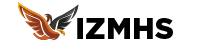
Everything published made a lot of sense. However, what
about this? suppose you added a little information? I ain’t suggesting your information is not good, but suppose you added a post title that grabbed
a person’s attention? I mean Advanced Design Techniques in Wix Studio – IZMHS is a
little plain. You could look at Yahoo’s home page and see how they create post titles
to get viewers to open the links. You might try adding a video or a related pic or two to get readers interested about what you’ve
got to say. Just my opinion, it could bring your posts a little bit more
interesting.