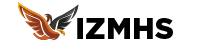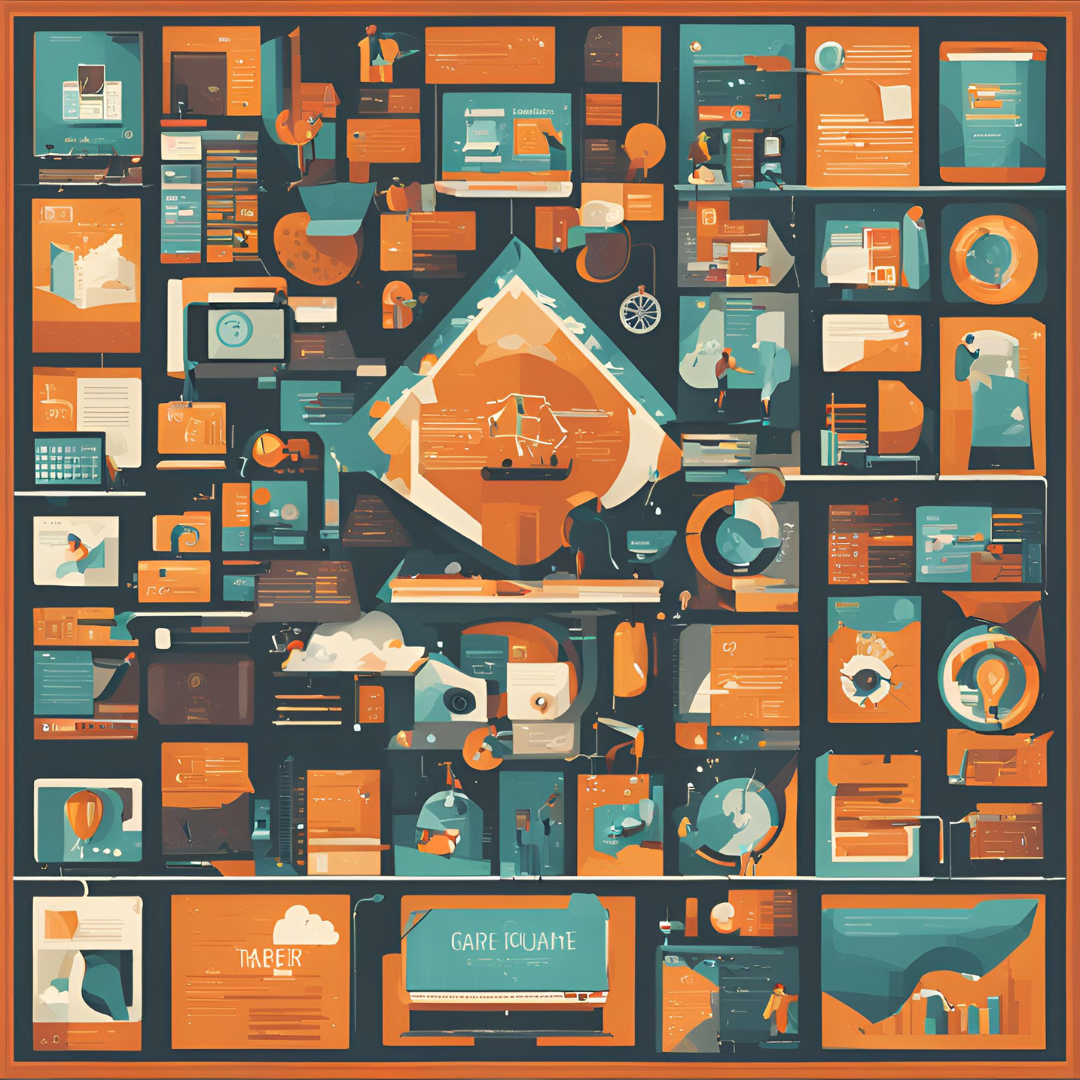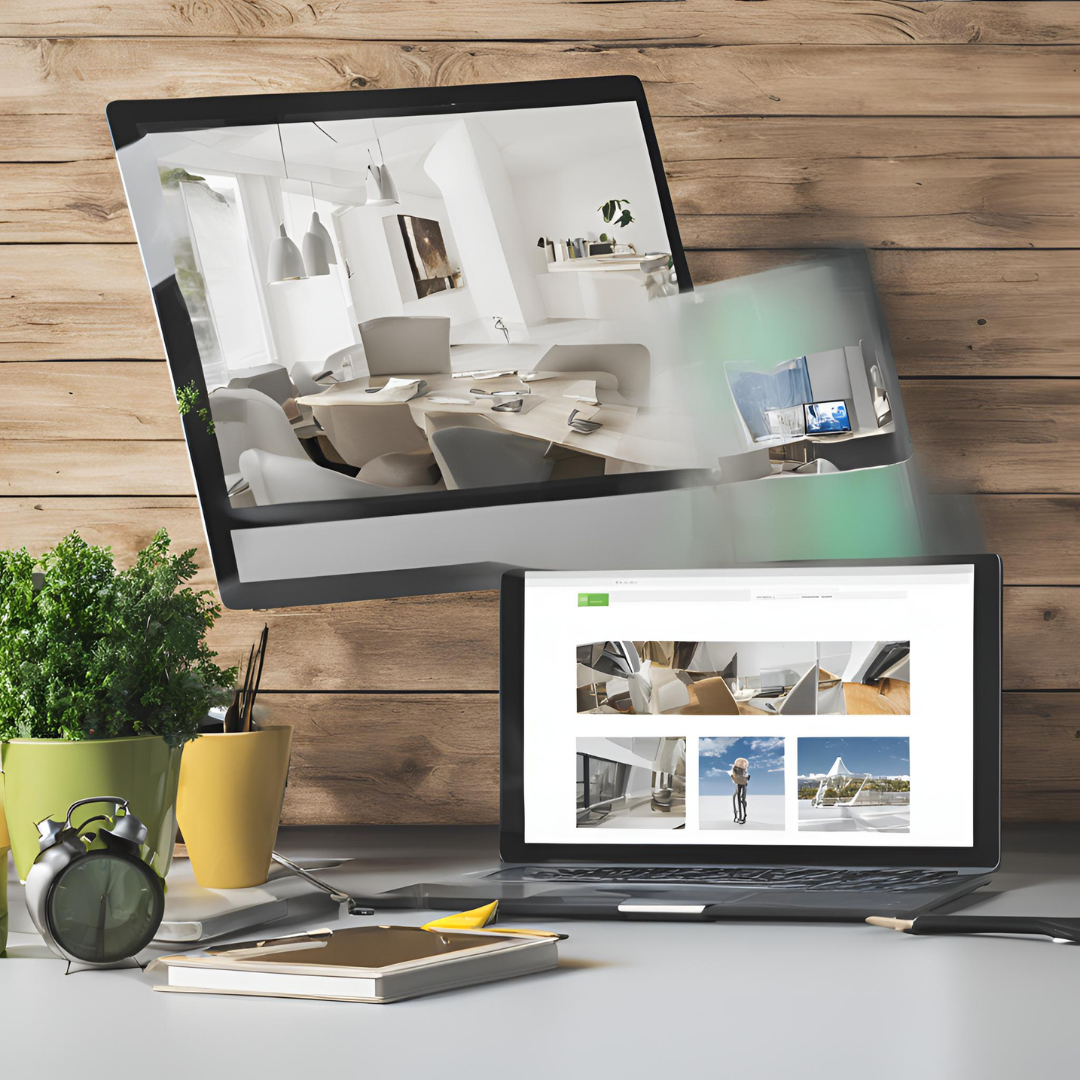How to Design a High-Converting Homepage with Wix Studio (USA & Luxembourg
Creating an effective homepage is a critical step in ensuring your website’s success, whether you’re targeting audiences in the USA or Luxembourg. Your homepage serves as the digital front door to your business. If it fails to grab the attention of visitors quickly, you risk losing potential customers. Using Wix Studio, you can design a high-converting homepage that not only attracts visitors but also guides them towards taking desired actions.
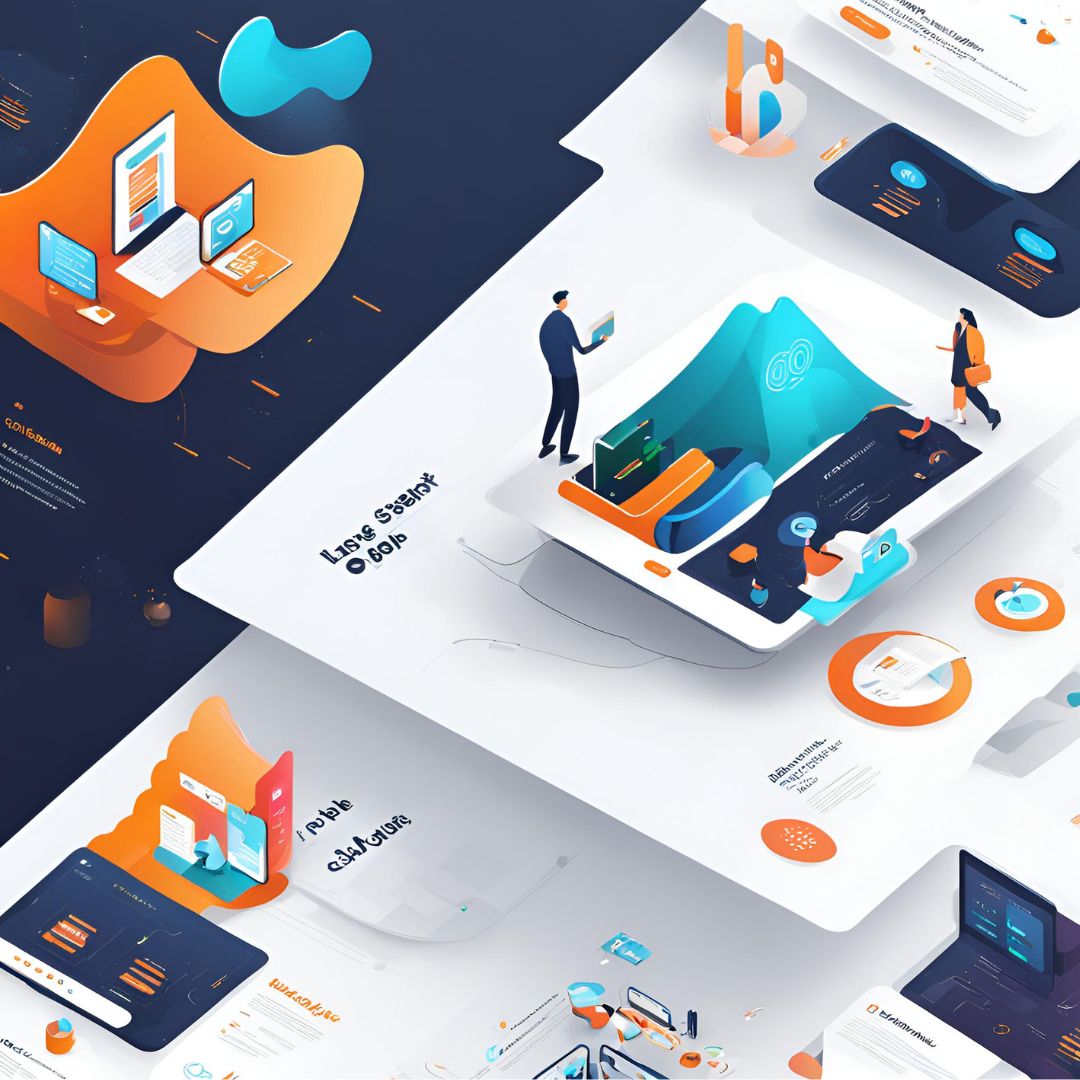
1. What Makes a High-Converting Homepage?
A high-converting homepage does more than look aesthetically pleasing. It strategically combines elements like compelling headlines, intuitive navigation, engaging visuals, and persuasive calls-to-action (CTAs) to guide visitors. Let’s explore how Wix Studio helps you achieve this.
2. Start with a Clear Value Proposition
2.1. Why It Matters
Your value proposition is what sets you apart from competitors. It should clearly communicate the benefits of your products or services.
2.2. How to Create It
In Wix Studio, use a bold headline to make your value proposition clear and concise. For example, if your business operates in Luxembourg, you might highlight your unique local services or expertise in the region.
3. Choose the Right Layout with Wix Studio
3.1. User-Centered Design Approach
Your homepage layout should prioritize user experience (UX). Wix Studio offers pre-designed layouts and intuitive drag-and-drop features that help you create a seamless experience.
3.2. Best Practices for USA and Luxembourg Audiences
For USA audiences, focus on layouts that highlight key information upfront, while for Luxembourg visitors, emphasize multilingual support to cater to the country’s diverse linguistic landscape.
4. Compelling Visuals: First Impressions Matter
4.1. Visual Storytelling Techniques
Wix Studio allows you to integrate visuals like banners, videos, and high-quality images easily. Use these to create a story that resonates with your audience. For example, a local Luxembourg business could showcase scenic visuals or culturally relevant imagery to connect better.
5. Crafting Engaging Call-to-Action (CTA)
5.1. Why CTAs are Critical
Your CTA should compel visitors to take action. Wix Studio offers customizable buttons with different colors, shapes, and sizes to help draw attention.
5.2. Example CTAs for USA and Luxembourg Audiences
For the USA, focus on strong CTAs like “Get Started Now” or “Book a Free Demo.” In Luxembourg, incorporate localized elements by offering CTAs such as “Explore Our Local Services” or “Contactez-Nous.”
6. Incorporate Testimonials for Trust
6.1. Importance of Social Proof
People trust recommendations. Use Wix Studio’s tools to add client testimonials or case studies on your homepage to establish credibility.
7. Leverage SEO to Boost Visibility
7.1. Optimize for Search Engines
With Wix Studio, you can easily add meta tags, alt text, and optimized headings to improve your site’s visibility on Google. Use localized keywords for your target location (USA or Luxembourg) to increase relevance.
8. Navigation that Guides, Not Confuses
8.1. Simple and Intuitive Navigation
A cluttered navigation menu can frustrate users. Keep it simple by only highlighting essential pages. For example, ensure the “Services” or “About Us” pages are easily accessible for visitors.
9. Focus on Mobile Responsiveness
9.1. Mobile-First Approach
With more users accessing sites via mobile, having a responsive homepage is key. Wix Studio automatically adapts your design for mobile devices, but it’s still good practice to manually test how it looks on different screens.
10. Speed is Key: Optimize Loading Times
10.1. Keep Your Homepage Fast
Wix Studio’s integrated tools can help you compress images and manage scripts efficiently, ensuring that your homepage loads quickly.
11. Add Interactive Elements to Engage Visitors
11.1. Make Your Homepage More Engaging
Incorporate features like animated buttons, hover effects, or chat widgets to make your homepage more interactive. Wix Studio makes it easy to add these elements without needing any coding skills.
12. Highlight Key Services or Products
12.1. Spotlight Your Best Offerings
Feature your most popular services or products prominently. Use Wix Studio’s dynamic content blocks to create eye-catching displays.
13. Localize Content for Different Audiences
13.1. Tailoring Content for Luxembourg
If you’re targeting audiences in Luxembourg, consider offering multilingual options and incorporating local imagery to make a connection. Wix Studio’s multilingual support can help you create separate versions of your homepage for different languages.
14. Include Contact Information and Social Proof
14.1. Keep Contact Information Visible
Your homepage should clearly display contact details or a contact form. This is crucial for local businesses in Luxembourg to build trust with potential customers.
15. Regularly Update and Test Your Homepage
15.1. A/B Testing and Updates
Wix Studio provides analytics tools to track your homepage’s performance. Regularly update your homepage with fresh content and conduct A/B tests to see which design elements work best.
Conclusion:
A high-converting homepage is more than just visually appealing; it’s a strategic combination of design, messaging, and user experience. With Wix Studio, you have all the tools you need to create a homepage that engages visitors, builds trust, and drives conversions, regardless of whether your audience is in the USA or Luxembourg. So, take the time to experiment, test, and refine your design until it achieves your business goals.
FAQs
1. How does Wix Studio help with SEO for my homepage?
Wix Studio offers a variety of SEO tools, including meta tag customization, alt text for images, and mobile optimization. These features help your homepage rank higher on search engines.
2. What is the best CTA to use on my homepage?
The best CTA depends on your audience. For USA audiences, strong and direct CTAs like “Get Started Now” work well. For Luxembourg, localized CTAs like “Découvrez nos services” may be more effective.
3. How can I make my homepage responsive using Wix Studio?
Wix Studio’s responsive design capabilities automatically adjust your homepage to fit various screen sizes. You can preview and manually adjust layouts to ensure a consistent experience across devices.
4. Should I include testimonials on my homepage?
Yes, testimonials or case studies build credibility and establish trust with visitors. Use Wix Studio to create a dedicated section on your homepage for this purpose.
5. How do I choose the right layout for my homepage?
Choose a layout that focuses on simplicity and clarity. Wix Studio offers a range of pre-designed layouts tailored to various industries and needs, making it easy to select one that fits your goals.