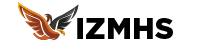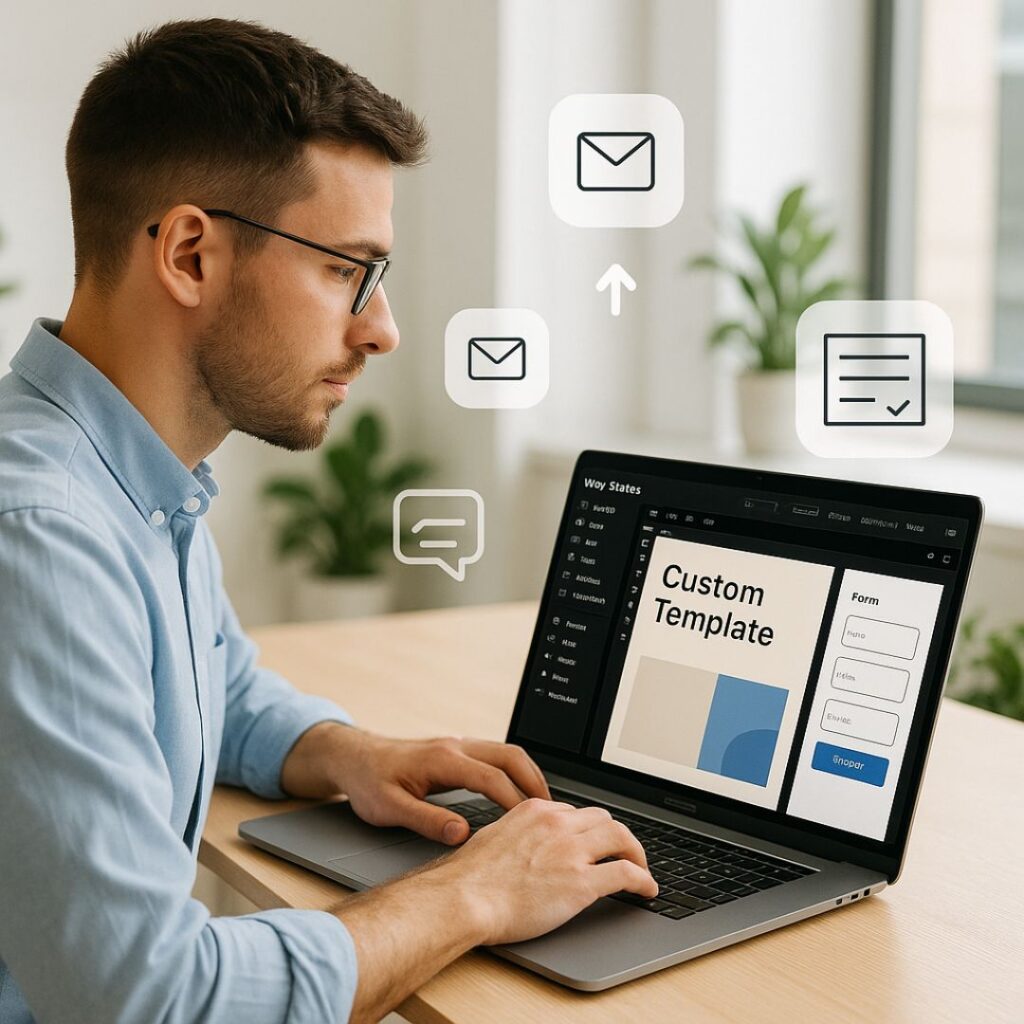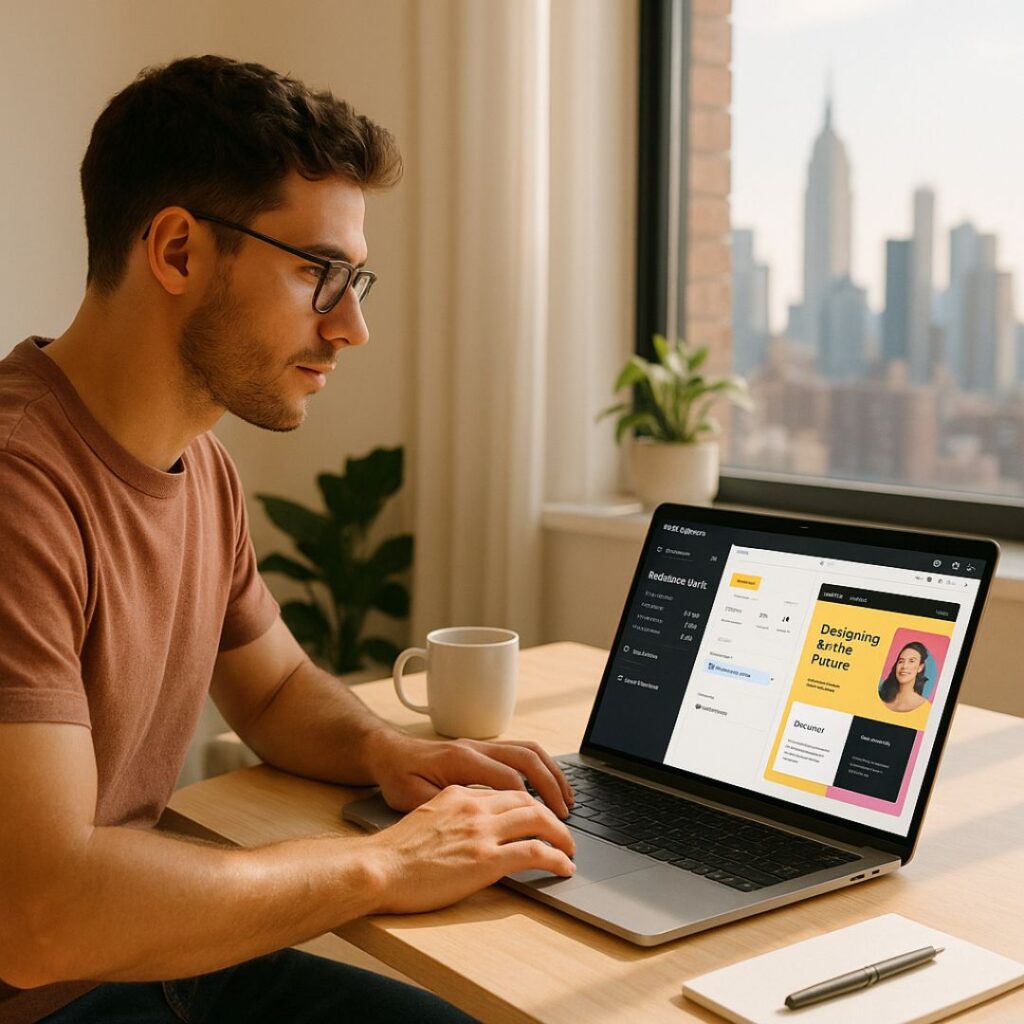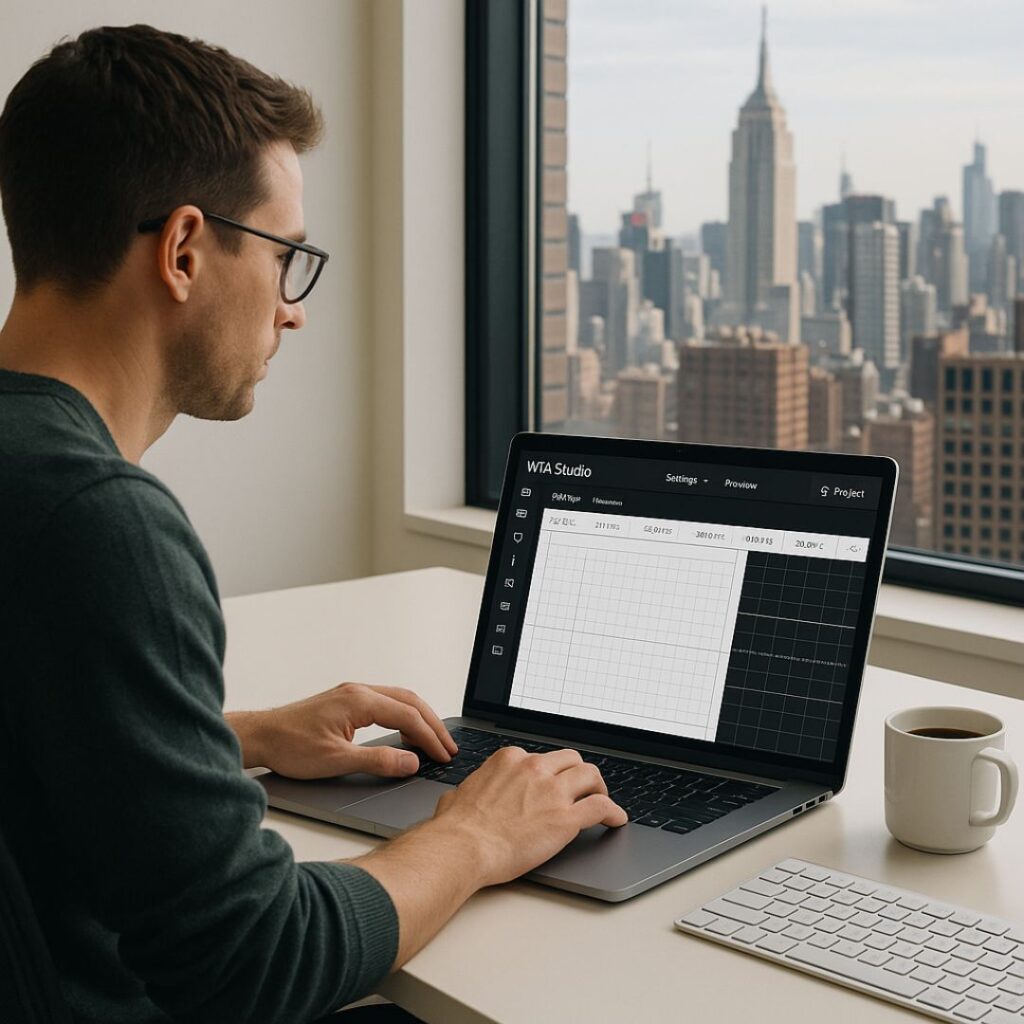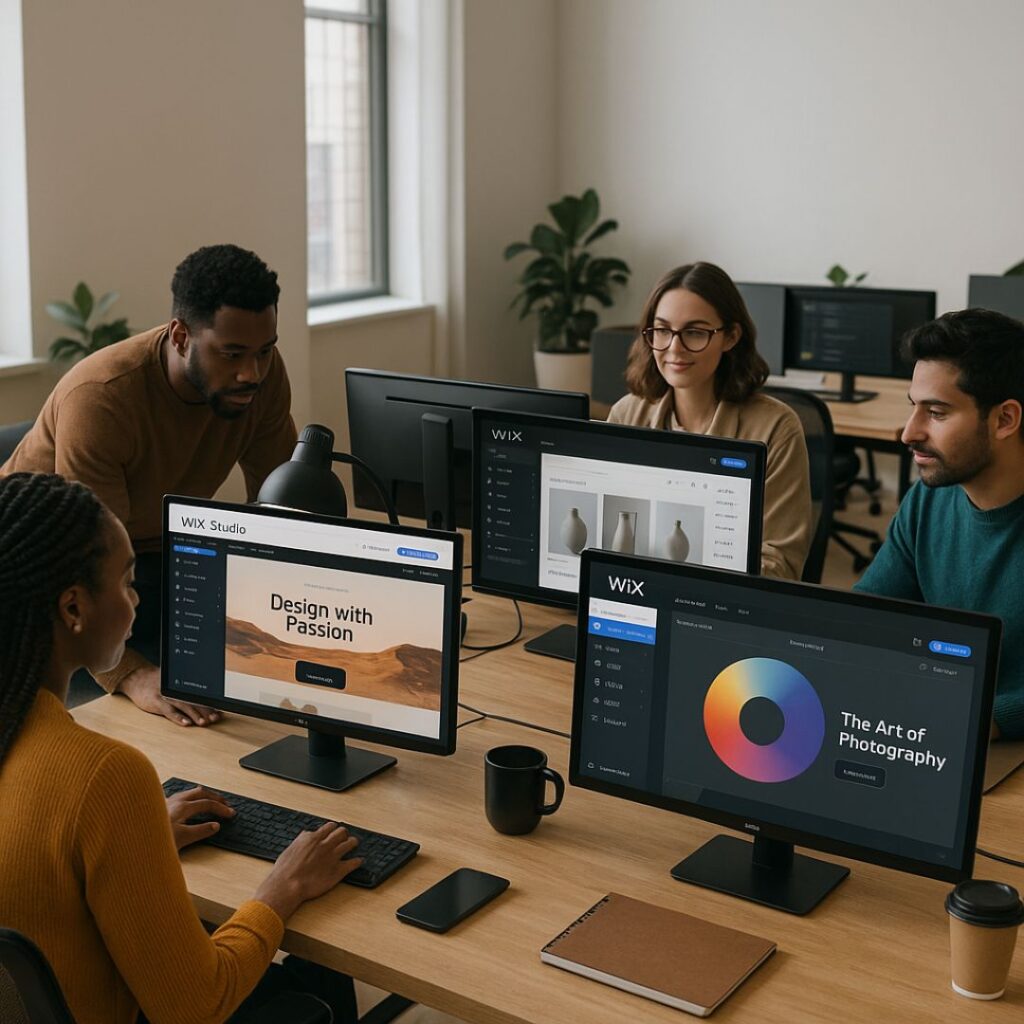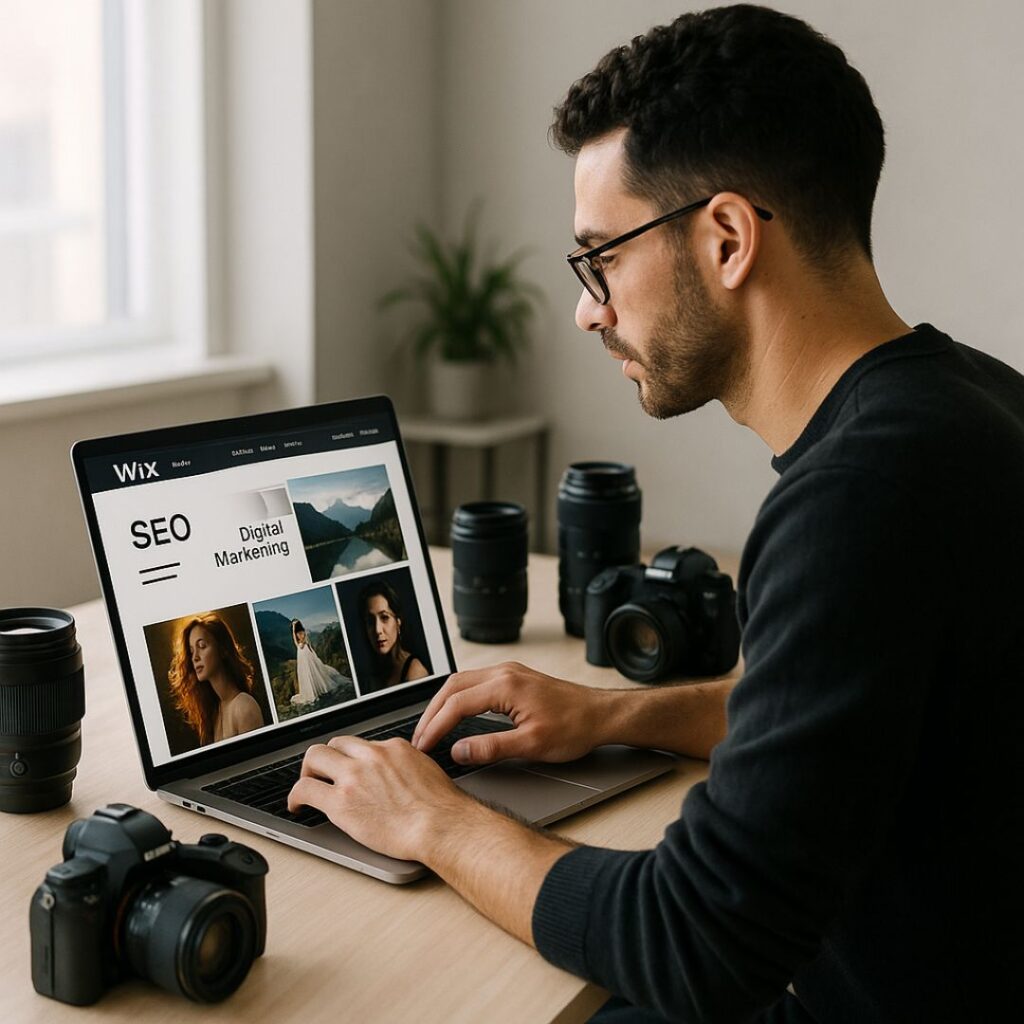Mastering Wix Studio Editor: A Pro’s Blueprint for Fast, Beautiful Sites
In today’s digital world, speed, design, and user experience matter more than ever. Whether you’re a web designer, freelancer, or business owner, the website-building platform you choose can make or break your online presence. Wix Studio Editor is quickly becoming the go-to tool for professionals who want flexibility, power, and efficiency — all without needing to write complex code.
Wix Studio brings together powerful responsive tools, advanced grid layouts, AI-driven smart features, and a refined UI built specifically for creative teams and agencies. This guide will walk you through everything you need to know to master the Wix Studio Editor and create fast, beautiful, and high-converting websites with ease.
Let’s dive deep into how this editor works and how you can fully leverage it to build professional-grade websites.

1. What is Wix Studio Editor?
Wix Studio Editor is an upgraded, agency-level version of Wix’s classic editor. It is built for professional web designers who want more control over layouts, responsiveness, and performance.
Unlike the regular Wix Editor, Wix Studio offers:
A grid-based design system
Fluid responsive controls
A layer panel similar to Figma/Webflow
Component system for reusability
Advanced animation + motion tools
Built-in AI for design and content
Cleaner UI for faster work
Wix Studio essentially gives you the power of Webflow combined with the simplicity of Wix — making it ideal for both beginners and experts.
2. Why Professionals Prefer Wix Studio
2.1. Full Control Over Responsiveness
Responsiveness is the future of web design. With users browsing on thousands of screen sizes, your website must adapt perfectly.
Wix Studio allows you to:
Adjust docking for each screen
Customize grid behavior
Change sizes, margins, and padding individually
Set custom breakpoints
Scale elements fluidly
This level of precision allows you to create pixel-perfect tablet and mobile designs.
2.2. Advanced Grid Layout System
Wix Studio’s grid system makes layout building clean and efficient.
You can create:
Multi-column layouts
Fixed and fluid sections
Full-width containers
Overlapping designs with structured layers
This helps maintain alignment and improves visual consistency — essential for professional websites.
2.3. Component-Based Workflow
Components are one of the biggest time-saving features in Wix Studio.
They allow you to:
Reuse headers, footers, product cards, buttons
Update them globally in one click
Maintain design consistency across pages
This is especially helpful for agencies managing multi-page websites and multiple client sites.
2.4. AI-Powered Design Assistance
Wix Studio integrates AI tools that help you:
Generate text quickly
Create layout suggestions
Auto-fix alignment
Improve responsive behavior
This reduces manual work and speeds up your design process dramatically.
2.5. Developer Mode for Custom Logic
For users who want to add dynamic functionality or custom interactions, Dev Mode offers:
JavaScript support
Velo APIs
Custom events
Dynamic content features
This makes Wix Studio powerful enough for complex websites while staying beginner-friendly.
3. Key Features of Wix Studio You Must Learn
3.1. Structure & Layers Panel
Like design tools such as Figma, Wix Studio includes a layers panel where you can see each element of your layout.
This helps you:
Organize elements
Adjust z-index
Lock and hide layers
Create cleaner structures
For large websites, this is a game changer.
3.2. Fluid Sizing and Docking
Fluid sizing allows elements to scale as the screen widens or shrinks.
Docking ensures elements stay aligned properly (left, right, center, etc.).
These two together create a flexible, responsive design without breaking layout structure.
3.3. Section Presets & Layout Controls
Wix Studio includes beautifully designed presets for:
Hero sections
Grids
Product displays
Galleries
Contact sections
These presets speed up your workflow and keep designs professional.
3.4. Motion & Scroll Interactions
You can add modern animations such as:
Fade-in
Slide
Parallax
Scroll effects
Reveal animations
These make your website feel premium and interactive without slowing it down.
4. How to Build Fast Websites With Wix Studio
Speed matters for SEO, conversions, and user experience. Here’s how to keep your Wix Studio website fast:
4.1. Optimize Images Before Uploading
Use tools like TinyPNG or WebP conversion.
Large images are the biggest reason websites slow down.
4.2. Use Simple Animations
Heavy animations can drop performance.
Stick to:
Light fades
Subtle motions
Short durations
This keeps the UI smooth.
4.3. Use Components to Reduce Redundant Elements
Components reduce repeated elements and improve loading structure.
Cleaner structure = faster site.
4.4. Minimize Third-Party Scripts
Avoid unnecessary scripts like chatbots, popups, and external fonts.
The more scripts you add, the slower your site becomes.
4.5. Choose a Clean Homepage Layout
Your homepage should load within 2–3 seconds.
Avoid heavy videos or oversized galleries at the top.
5. SEO Best Practices for Wix Studio Websites
Wix Studio comes with strong SEO capabilities, but you must set them up correctly.
5.1. Set Your Site Structure Properly
Use clear, organized pages and subpages.
Example:
Home
About
Services
Services → Web Design
Services → Branding
Contact
A clean structure helps Google crawl your website faster.
5.2. Use Proper Heading Hierarchy
Google reads headings to understand page content.
Correct structure:
1× H1
H2 for main sections
H3 for subsections
This improves keyword ranking.
5.3. Add Alt Text to All Images
Alt text describes your image for:
Google search
Screen readers
Accessibility tools
Example alt text for a hero image:
“Designer working on Wix Studio Editor interface on laptop.”
5.4. Optimize Page Speed
Use:
Compressed images
Minimal animations
Lightweight sections
Built-in Wix caching tools
5.5. Use Wix SEO Assistant
This feature guides you with keywords, metadata, structure, and content improvements.
6. Who Should Use Wix Studio?
Wix Studio is ideal for:
Designers & Creative Agencies
It offers the professional-level tools needed to deliver high-quality client websites.
Freelancers
Fast workflow + clean design options = more clients + more income.
Small Businesses
Build and manage your own site without hiring developers.
Beginners
Clean UI + presets + AI help make it easy to learn.
FAQ's
1. What is Wix Studio Editor?
Wix Studio Editor is an advanced website-building platform designed for professional designers, agencies, and freelancers. It offers full responsive control, grid-based layouts, reusable components, AI-assisted design, and optional developer mode for custom functionality.
2. Who should use Wix Studio Editor?
Wix Studio is perfect for:
Designers and creative agencies
Freelancers building client websites
Small business owners managing their own sites
Beginners who want professional results without coding
3. Can I make responsive websites with Wix Studio?
Yes. Wix Studio provides advanced responsive controls, allowing you to customize layouts for desktop, tablet, and mobile screens. You can adjust spacing, docking, scaling, and breakpoints to ensure a pixel-perfect design on all devices.
4. Do I need coding knowledge to use Wix Studio?
No. Wix Studio is beginner-friendly and most features can be used without coding. However, developer mode allows you to add custom JavaScript or APIs if needed for advanced functionality.
5. How can Wix Studio help improve website speed?
Wix Studio offers:
Optimized images and automatic compression
Lightweight sections and clean grid layouts
Subtle animations instead of heavy effects
Built-in caching tools
Following these practices ensures fast-loading websites that perform well on Google.
Final Thoughts and Takeaways
Wix Studio Editor is a powerful platform that bridges the gap between simplicity and advanced design. Whether you’re building a personal portfolio or a large-scale business website, Wix Studio gives you the control, flexibility, and professional features required to build fast, beautiful, and modern websites.
By mastering its responsive controls, components, grid system, and SEO tools, you can create stunning websites that look polished on every device and perform exceptionally well.
If you’re aiming for efficiency, professionalism, and creative control — Wix Studio Editor is one of the best platforms available today.