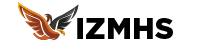Creating Scroll-Based Animations in Wix Studio: A Guide for U.S. Web Designers.
Creating modern, visually appealing websites often requires more than just good design. Today’s users expect interactive and dynamic experiences—and scroll-based animations are one of the most engaging ways to deliver that. With Wix Studio, U.S.-based web designers can create scroll-triggered effects easily without writing a single line of code.
This guide will walk you through what scroll-based animations are, how to implement them in Wix Studio, and best practices to ensure performance and user experience.

What Are Scroll-Based Animations?
Scroll-based animations are visual effects that trigger as a user scrolls through a webpage. These can include elements that:
Fade in or out
Slide up or down
Scale or rotate
Trigger parallax effects
Change colors or styles dynamically
Such animations not only add visual interest but also guide users’ attention and improve content flow.
Why Use Scroll-Based Animations in Wix Studio?
Enhanced User Engagement
Professional Appeal
Visual Storytelling
Improved Navigation Flow
Modern Aesthetic with No-Code Tools
With Wix Studio’s advanced animation panel and timeline features, it’s easier than ever to apply scroll effects on elements like text, images, buttons, and sections.
How to Create Scroll-Based Animations in Wix Studio
Step 1: Open Your Project in Wix Studio
Log into your Wix Studio dashboard, choose your site, and click Edit Site.
Step 2: Enable the Scroll Effects Panel
Click on any section or element. In the right-side panel, choose “Interactions” > “Scroll”.
Step 3: Choose Your Trigger Points
Wix Studio allows you to set specific points in the scroll to trigger animations—like when a user reaches a certain section.
Step 4: Set Your Animation Effects
Choose from built-in options like:
Fade in/out
Slide from left/right/top/bottom
Zoom in/out
Rotate
Custom path movements
Step 5: Adjust Timing and Easing
Customize duration, delay, and easing curves to ensure smooth transitions. Use the timeline editor to synchronize multiple elements.
Step 6: Preview and Test Responsiveness
Use Wix Studio’s preview mode to test how animations behave on different screen sizes.
Best Practices for Scroll Animations in Wix Studio
Avoid Overuse: Too many animations can overwhelm users and slow down your site.
Prioritize Performance: Optimize media and images to avoid laggy animations.
Ensure Accessibility: Make sure your animations don’t cause motion sickness or distract from core content.
Use Purposefully: Align animations with your storytelling and CTAs.
Test on Mobile: Scroll animations should be touch-friendly and responsive.
FAQ's
1. Can I create scroll animations in Wix without using code?
Yes, Wix Studio offers a fully visual interface where designers can apply scroll-based animations without writing any code. From fade-ins to parallax effects, you can configure each animation using the built-in tools. Just select an element, choose scroll interactions, and adjust the settings as needed. This makes it ideal for both beginners and experienced designers.
2. Do scroll animations work on mobile devices in Wix Studio?
Yes, scroll animations are responsive and work on mobile if designed properly. However, some advanced animations may not behave the same way on all screen sizes. Wix Studio allows you to preview and adjust animations separately for mobile, tablet, and desktop views. Always test your scroll animations on multiple devices to ensure a smooth experience.
3. How do scroll effects impact website loading speed?
Excessive or unoptimized animations can affect loading time and performance. To avoid this, keep your animations lightweight and minimize the number of animated elements. Wix Studio is built for performance, but it’s still important to use compressed images and avoid complex sequences. Balance aesthetics with functionality for best results.
4. What types of scroll animations are available in Wix Studio?
Wix Studio provides a wide range of animation effects including fade, slide, scale, rotate, and parallax. You can apply these effects to text, images, sections, and even custom elements. The timeline editor gives precise control over how and when each animation is triggered, making it easy to craft visually stunning scroll experiences.
5. Are scroll animations SEO-friendly in Wix Studio?
Scroll animations themselves don’t directly impact SEO, but they can enhance user experience, reduce bounce rate, and increase dwell time—factors that search engines consider. Just make sure important content is still accessible and indexable by search engines. Avoid hiding critical text behind animations that require scrolling or interactions to appear.
Conclusion:
Scroll-based animations are more than just eye candy—they’re a powerful way to guide user attention, tell a story, and elevate the overall experience of your website. With Wix Studio, implementing these effects is not only simple but also completely code-free, making it accessible for designers at any skill level.
Whether you’re designing for a local business or a nationwide brand, scroll animations can set your site apart in a competitive digital landscape. By following best practices and using the right timing, you can create stunning, responsive, and performance-friendly animations that keep visitors engaged.
Start experimenting with scroll-based effects in Wix Studio today—and watch your designs come to life.
For businesses seeking creative and technical excellence without the bloat of legacy systems, partnering with a Contra-vetted agency like IZMHS might just be the smartest move in 2025.