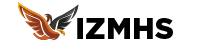Integrating Custom Code with Wix Studio: Best Practices
Wix Studio provides an intuitive, user-friendly interface that empowers users to create stunning websites without deep technical knowledge. However, for those who want to push the boundaries and customize their sites further, integrating custom code is a powerful tool. In this blog, we’ll explore best practices for embedding third-party code and scripts in Wix Studio to ensure compatibility, maintainability, and optimal performance.
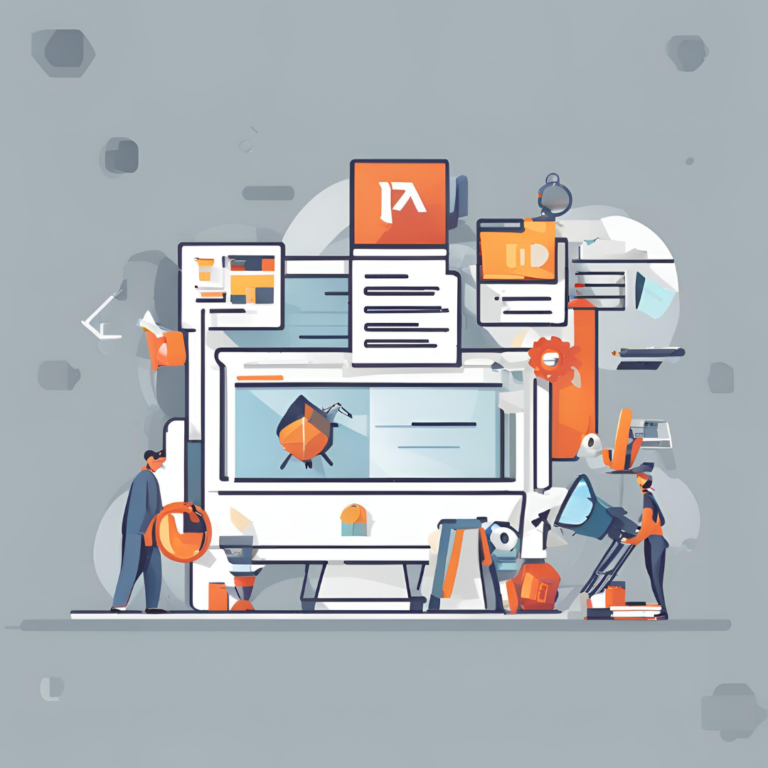
1. Understanding Custom Code in Wix Studio
Wix Studio supports the addition of custom HTML, CSS, and JavaScript through its Velo by Wix development platform. This enables users to extend the functionality and design of their sites beyond what is available through the standard Wix editor.
Types of Custom Code Integration:
- HTML: Embed third-party widgets, forms, and other HTML elements.
- CSS: Customize the look and feel of your site with precise styling.
- JavaScript: Add interactive features, fetch external data, and manipulate the DOM.
2. Embedding Third-Party Code
Integrating third-party code can enhance your site with functionalities like chatbots, forms, analytics, and more. Here’s how to do it effectively:
Step-by-Step Guide to Embedding Third-Party Code:
Identify the Code Block:
- Obtain the embed code from the third-party service you want to integrate. This is often provided in the service’s documentation or admin panel.
Add an HTML Element:
- In the Wix Studio editor, go to the Add menu.
- Select
Embedand thenHTML iFrame. - Drag the HTML element to your desired location on the page.
Insert the Code:
- Click on the HTML element and select
Enter Code. - Paste the third-party code into the HTML settings window.
- Adjust the size and positioning of the HTML element as needed.
- Click on the HTML element and select
Example: Embedding a Google Maps Widget:
- Go to Google Maps and get the embed code for your location.
- Add an HTML iFrame to your Wix Studio page.
- Paste the Google Maps embed code into the HTML iFrame settings.
Best Practices for Third-Party Code Integration:
- Security: Ensure the code comes from a trusted source to avoid security risks.
- Performance: Monitor the impact on page load times and performance. Use async or defer attributes for scripts to prevent blocking page rendering.html
<script src="https://example.com/script.js" async></script> - Updates: Keep track of updates from the third-party service to maintain compatibility and functionality.
3. Custom CSS for Advanced Styling
Custom CSS allows for fine-tuned control over your site’s appearance. Here’s how to incorporate and manage custom CSS in Wix Studio:
Adding Custom CSS:
Access the Code Panel:
- Enable Dev Mode by toggling the switch at the top of the editor.
- Open the Code Panel from the bottom of the editor.
Create a CSS File:
- In the Public folder, create a new file named
styles.css. - Write your custom CSS in this file. For example, to change the header background color:css
#header { background-color: #ff5733; }
- In the Public folder, create a new file named
Link the CSS File:
- Use the following code in your site’s code to link the CSS file:javascript
import { document } from 'wix-window'; $w.onReady(function () { const style = document.createElement('link'); style.rel = 'stylesheet'; style.href = '/styles.css'; document.head.appendChild(style); });
- Use the following code in your site’s code to link the CSS file:
Best Practices for Custom CSS:
- Specificity: Use specific selectors to avoid conflicts with Wix’s default styles.
- Organization: Keep your CSS organized and well-commented for maintainability.
- Testing: Test your styles across different browsers and devices to ensure consistency.
4. Adding JavaScript for Interactivity
JavaScript allows you to add dynamic and interactive elements to your Wix Studio site. Here’s how to effectively use JavaScript:
Including JavaScript Files:
Access the Code Panel:
- Enable Dev Mode and open the Code Panel.
Create a JavaScript File:
- In the Public folder, create a new file named
scripts.js. - Write your JavaScript code in this file.
- In the Public folder, create a new file named
Link the JavaScript File:
- Use the following code to include the JavaScript file:javascript
$w.onReady(function () { const script = document.createElement('script'); script.src = '/scripts.js'; script.type = 'text/javascript'; document.head.appendChild(script); });
- Use the following code to include the JavaScript file:
Example: Adding a Scroll-to-Top Button:
HTML Element:
- Add a button to your page and give it an ID, e.g.,
scrollTopBtn.
- Add a button to your page and give it an ID, e.g.,
JavaScript Code:
javascript$w.onReady(function () { const scrollToTopBtn = document.getElementById('scrollTopBtn'); scrollToTopBtn.addEventListener('click', () => { window.scrollTo({ top: 0, behavior: 'smooth' }); }); });
Best Practices for JavaScript:
- Performance: Optimize your scripts to load asynchronously and avoid blocking the main thread.
- Error Handling: Implement robust error handling to improve user experience.
- Documentation: Document your code for future reference and maintenance.
5. Ensuring Compatibility and Maintainability
Custom code can introduce complexities, so it’s crucial to ensure compatibility and maintainability:
Testing and Debugging:
- Test Thoroughly: Test your custom code on different devices and browsers to ensure it works correctly across all platforms.
- Debugging Tools: Use browser developer tools to debug issues and optimize performance.
Version Control:
- Source Control: Use version control systems like Git to manage changes to your code. This helps track changes and collaborate with others.
- Backup: Regularly back up your custom code and site data to prevent loss.
Documentation:
- Comment Your Code: Write clear comments to explain the purpose and functionality of your code.
- Maintain Documentation: Keep documentation up-to-date with changes and new additions.
Conclusion:
Integrating custom code with Wix Studio opens up a world of possibilities for enhancing and personalizing your website. By following best practices for embedding third-party code, adding custom CSS and JavaScript, and ensuring compatibility and maintainability, you can create a dynamic and unique site that stands out. Embrace these techniques and take full advantage of Wix Studio’s capabilities to bring your web design vision to life.
If you have any questions or need further assistance, feel free to reach out. Happy coding!