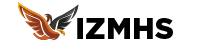Implementing Real-Time Data Updates with Velo by Wix: A Comprehensive Guide
Real-time data updates can significantly enhance the interactivity and user experience of your website. Whether you are building a live chat application, a stock market dashboard, or a collaborative workspace, Velo by Wix provides the tools you need to implement real-time data updates seamlessly. In this blog, we will walk you through the steps to set up real-time data updates using Velo by Wix, focusing on best practices and practical examples.

Why Use Real-Time Data Updates?
Real-time data updates are beneficial for various applications:
- Improved User Engagement: Users receive updates immediately, keeping them engaged with the latest information.
- Enhanced Interactivity: Real-time features such as live chats and notifications make your site more interactive.
- Timely Information: For applications like stock trading platforms or news websites, timely updates are crucial.
1. Setting Up Your Environment
Before implementing real-time updates, ensure that your development environment is properly set up.
Enabling Velo by Wix:
- Access Your Site:
- Log in to your Wix account and open the site you want to develop.
- Enable Dev Mode:
- Toggle the Dev Mode switch at the top of the Wix Editor to access Velo’s development tools.
2. Choosing the Right Data Source
Real-time data can come from various sources, such as databases, external APIs, or user inputs. For this guide, we will use Wix Data and an external API.
Setting Up a Wix Data Collection:
Create a Data Collection:
- Go to the Content Manager and create a new collection (e.g.,
RealTimeData). - Define the fields for your collection, such as
timestamp,value, andsource.
- Go to the Content Manager and create a new collection (e.g.,
Add Sample Data:
- Populate the collection with some sample data to use during development.
3. Implementing Real-Time Updates
Real-time updates can be implemented using WebSockets or polling. In this example, we’ll use WebSockets for real-time updates.
Using WebSockets:
Set Up a WebSocket Server:
- You can use a service like Pusher, Socket.IO, or a custom WebSocket server.
- For this example, we’ll use Pusher.
Integrate Pusher with Wix:
javascript// Install the Pusher library import { Pusher } from 'pusher-js'; // Initialize Pusher const pusher = new Pusher('YOUR_PUSHER_APP_KEY', { cluster: 'YOUR_PUSHER_APP_CLUSTER' }); // Subscribe to a channel const channel = pusher.subscribe('real-time-channel'); // Bind to an event within the subscribed channel channel.bind('data-update', function(data) { // Handle real-time data update updateDataOnPage(data); }); function updateDataOnPage(data) { // Update the relevant elements on your Wix page with the new data $w('#dataElement').text = data.value; }
Setting Up Polling:
If WebSockets are not an option, you can use polling to check for updates at regular intervals.
- Implement Polling with Wix Data:javascript
function fetchData() { wixData.query('RealTimeData') .limit(1) .descending('timestamp') .find() .then(results => { if (results.items.length > 0) { const latestData = results.items[0]; updateDataOnPage(latestData); } }); } function updateDataOnPage(data) { // Update the relevant elements on your Wix page with the new data $w('#dataElement').text = data.value; } // Polling interval (e.g., every 5 seconds) setInterval(fetchData, 5000);
4. Updating Data in Real-Time
To simulate real-time data updates, you can manually update the Wix Data Collection or use an external API to push updates.
Manually Updating Data:
- Update the Data Collection:
- Go to the Content Manager and update the fields in your
RealTimeDatacollection.
- Go to the Content Manager and update the fields in your
Using an External API:
- Fetch Real-Time Data from an API:javascript
import { fetch } from 'wix-fetch'; function fetchExternalData() { fetch('https://api.example.com/real-time-data') .then(response => response.json()) .then(data => { updateDataOnPage(data); }); } // Fetch data from the external API at regular intervals setInterval(fetchExternalData, 5000);
5. Displaying Real-Time Data on Your Site
Use dynamic elements to display real-time data on your Wix site.
Adding Dynamic Text Elements:
Add Text Elements:
- Drag and drop a text element onto your page.
- Connect the text element to the data you want to display using the Wix Editor or via code.
Update Elements with Real-Time Data:
javascriptfunction updateDataOnPage(data) { // Update text element with real-time data $w('#dataElement').text = `Current Value: ${data.value}`; }
Using Repeaters for Multiple Data Points:
Add a Repeater:
- Drag and drop a repeater onto your page.
- Bind the repeater to your data collection.
Update Repeater Items:
javascriptfunction updateRepeaterWithData(data) { $w('#repeater').data = data.items; } wixData.query('RealTimeData') .find() .then(results => { updateRepeaterWithData(results);});
Conclusion:
Implementing real-time data updates with Velo by Wix can greatly enhance the interactivity and responsiveness of your website. By using WebSockets or polling techniques, you can keep your site’s content fresh and engaging. Follow the steps outlined in this guide to integrate real-time data updates into your Wix site, providing users with timely and dynamic information.
If you have any questions or need further assistance, feel free to reach out. Happy coding!